
Eugen Barilyuk
Published: 6 July 2025

|
Eugen Barilyuk Published: 6 July 2025 |
So you think one marketing channel's gonna cut it? That’s adorable. In this digital colosseum, blogs and YouTube aren't just coexisting - they're in a passionate, algorithm-fueled entanglement. Your words? They deserve motion. Your videos? They crave context. And your audience? They've got the attention span of a caffeinated squirrel.
This ain’t your grandma’s blogging guide. We're about to weld your blog and YouTube channel into a single content beast - slick, seamless, and dangerously clickable. By the time we’re done here, your readers won't just scroll... they’ll binge.
Modern web users have increasingly diverse content consumption preferences. While some visitors prefer to read detailed articles, others gravitate toward visual and audio content. The integration of video content into your blog serves multiple strategic purposes. First and foremost, it significantly enhances user engagement. By providing both options on a single page, you cater to different learning styles and preferences, potentially doubling your content's appeal.
Video’s not just eye candy. Video content has been proven to increase time spent on pages, reduce bounce rates, and improve overall user experience metrics. When visitors can seamlessly transition from reading your blog post to watching related videos without leaving your site, they're more likely to consume more of your content. And the holy graal of marketing noodles everyone wants: consumer develops a stronger connection with your brand.
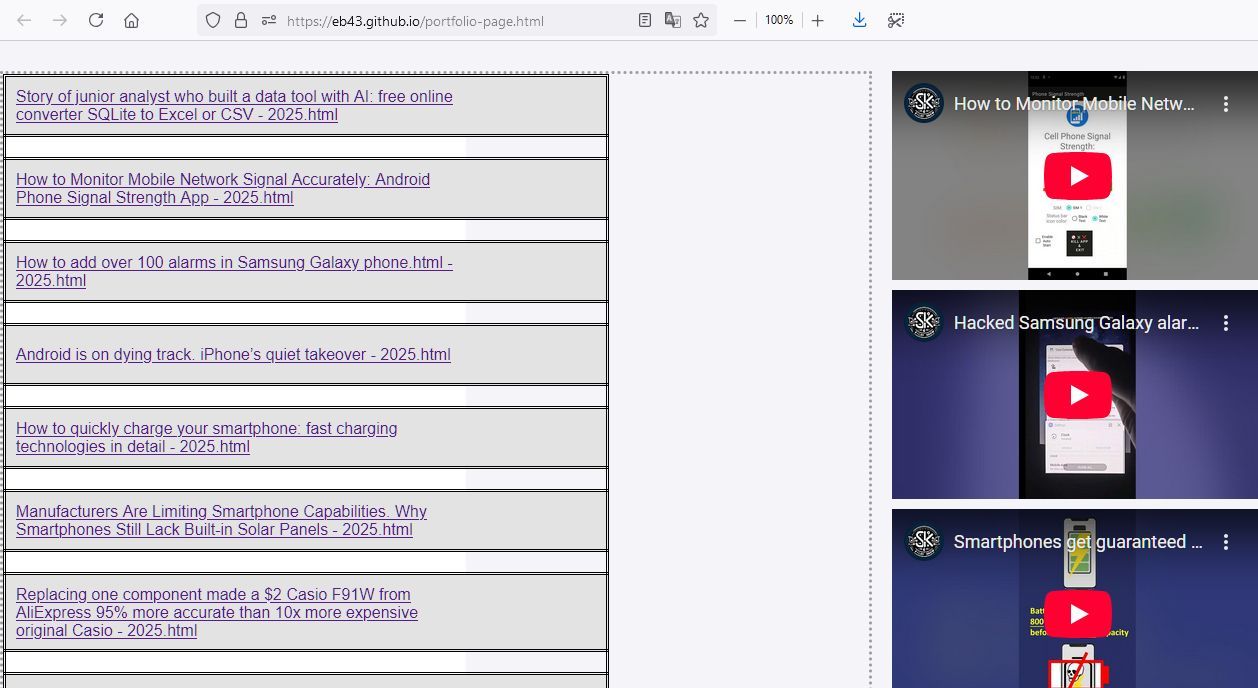
From a search engine optimization perspective, embedding YouTube videos in your blog posts provides multiple benefits. Search engines favor pages with rich, diverse content types, and video embeds signal to algorithms that your page provides comprehensive coverage of a topic. Additionally, video content can help improve dwell time - the amount of time users spend on your page - which is a positive ranking factor.
The integration also helps with content discoverability. Visitors who find your blog through search engines are exposed to your video content, potentially leading to YouTube subscriptions and increased video views. Conversely, YouTube viewers who click through to your website discover your written content, creating multiple touchpoints for audience engagement.
Displaying your recent YouTube videos prominently on your blog helps establish authority and demonstrates active content creation. Visitors can immediately see that you're consistently producing fresh content, which builds something in their minds and hearts, and positions you as an active source for them to consume.
The visual presence of video thumbnails also adds visual interest to your blog, breaking up text-heavy layouts and making your site more visually appealing. This improved visual design can contribute to better user experience and increased time on site.
For content creators who monetize their YouTube channels, driving blog traffic to videos can increase ad revenue and subscriber growth. Similarly, blogs with embedded videos can benefit from increased engagement metrics, which can be valuable for advertising partnerships and sponsored content opportunities.
Before diving into the code implementation, it's crucial to understand the technical challenges involved in fetching content from external sources like YouTube. Web browsers implement a security feature called Cross-Origin Resource Sharing (CORS), which restricts web pages from making requests to domains other than the one serving the page.
When a blog page attempts to fetch data directly from YouTube's servers, browsers block these requests to prevent potentially malicious scripts from accessing unauthorized data. This security measure, while important for web safety, creates a technical hurdle for legitimate integrations like displaying your own YouTube videos.
YouTube provides RSS feeds for every channel, which contain structured data about recent uploads. These feeds are publicly available and contain essential information about videos, including titles, descriptions, publication dates, and unique video identifiers. The RSS format is XML-based, making it machine-readable and perfect for programmatic content integration.
The RSS feed URL follows a predictable pattern: https://www.youtube.com/feeds/videos.xml?channel_id=YOUR_CHANNEL_ID where you replace YOUR_CHANNEL_ID with your actual YouTube channel identifier. This feed updates automatically whenever you upload new videos to YouTube channel, ensuring your blog always displays current content.
To overcome the CORS restriction, developers typically use proxy services that act as intermediaries between your website and YouTube's servers. These services fetch the RSS feed on your behalf and return the data to your site, effectively bypassing the browser's cross-origin restrictions.
Several public CORS proxy services are available, each with different features, reliability levels, and usage limits. The choice of proxy service can significantly impact your integration's performance and reliability, making it important to understand the options available.
In case you do not need technical details, simply copy the HTML code below and paste it into empty file. Rename the file to have .html extension, and open this file in browser. You will see a web page that automatically serves the list of ten most recent videos from a YouTube channel. Change the channel ID to the ID ofyour channel to make this script work for your YouTube blog.
<!DOCTYPE html>
<html lang="en">
<head>
<div id="video-container" class="right-column">Loading...</div>
<script>
document.addEventListener("DOMContentLoaded", function () {
const channelId = "UCx40bJIQeHEaGliHL0mELiQ"; // Replace with the actual YouTube Channel ID
const rssUrl = `https://www.youtube.com/feeds/videos.xml?channel_id=UCx40bJIQeHEaGliHL0mELiQ`;
const proxyUrl = `https://api.allorigins.win/raw?url=${encodeURIComponent(rssUrl)}`; // Bypass CORS Instead of corsproxy.io,
// you can try a different public CORS proxy like:
// https://api.allorigins.win/raw?url=
// or
// https://thingproxy.freeboard.io/fetch/
fetch(proxyUrl)
.then(response => response.text())
.then(str => new window.DOMParser().parseFromString(str, "text/xml"))
.then(data => {
const entries = data.querySelectorAll("entry");
const videoContainer = document.getElementById("video-container");
videoContainer.innerHTML = ""; // Clear loading text
// Loop through the newest 10 videos
for (let i = 0; i < Math.min(entries.length, 10); i++) {
const videoId = entries[i].querySelector("yt\\:videoId, videoId").textContent;
// Create an iframe to embed the video
const iframe = document.createElement("iframe");
iframe.src = `https://www.youtube.com/embed/${videoId}`;
iframe.allowFullscreen = true;
videoContainer.appendChild(iframe);
}
})
.catch(error => {
console.error("Error fetching YouTube RSS feed:", error);
document.getElementById("video-container").innerHTML = "Failed to load videos.";
});
});
</script>
</body>
</html>
Let's examine each component of the provided HTML code to understand how the YouTube integration works. The JavaScript code snippet was created using AI.
The code begins with a standard HTML5 document declaration. The <!DOCTYPE html> declaration ensures the browser renders the page in standards mode, providing consistent behavior across different browsers. The <html lang="en"> tag specifies that the document's primary language is English, which helps screen readers and search engines understand the content's language.
The <head> section would typically contain metadata, CSS stylesheets, and other document-level information. The provided code snippet does not have any as it is a basic template.
<div id="video-container" class="right-column">Loading...</div>
This div element serves as the placeholder where YouTube videos will be dynamically inserted. The id="video-container" attribute provides a unique identifier that JavaScript can use to locate and manipulate this element. The class="right-column" suggests this element is designed to appear in a specific layout position, likely as part of a multi-column blog design.
The initial text Loading... provides immediate feedback to users, indicating that placeholder exists and content is being fetched. This user experience consideration is important because network requests can take several seconds, and users should understand that content is coming rather than assuming the feature is broken.
document.addEventListener("DOMContentLoaded", function () {
This line establishes an event listener that waits for the DOM (Document Object Model) to be fully loaded before executing the video-fetching code. This is crucial because attempting to manipulate page elements before they exist in the DOM will result in errors.
The DOMContentLoaded event fires when the HTML document has been completely loaded and parsed, without waiting for stylesheets, images, and subframes to finish loading. This makes it faster than the window.onload event while still ensuring all necessary DOM elements are available.
const channelId = "UCx40bJIQeHEaGliHL0mELiQ"; // Replace with the actual YouTube Channel ID const rssUrl = `https://www.youtube.com/feeds/videos.xml?channel_id=UCx40bJIQeHEaGliHL0mELiQ`;
These lines define the YouTube channel to fetch videos from. The channelId constant stores the unique identifier for a YouTube channel. Every YouTube channel has a unique ID that looks like UCx40bJIQeHEaGliHL0mELiQ - this is different from the channel's display name or custom URL. For your own channel you can get this ID from your YouTube settings. For any YouTube channel get the channel ID by viewing its page View Page Source and searching for externalId or channel string.
The rssUrl constant constructs the full URL for the channel's RSS feed using template literal syntax (backticks and ${}). This URL follows YouTube's standard RSS feed format and will return XML data containing information about the channel's recent videos.
const proxyUrl = `https://api.allorigins.win/raw?url=${encodeURIComponent(rssUrl)}`;
This line addresses the CORS limitation by routing the request through a proxy service. The api.allorigins.win service is a public CORS proxy that fetches the requested URL and returns the data with appropriate CORS headers, allowing your browser to access the content.
The encodeURIComponent() function properly encodes the RSS URL to ensure special characters don't break the proxy request. This is essential when passing URLs as parameters to other services.
fetch(proxyUrl) .then(response => response.text()) .then(str => new window.DOMParser().parseFromString(str, "text/xml"))
This section initiates the network request using the modern Fetch API. The fetch() function returns a Promise, allowing for clean asynchronous code using the .then() method chain.
The first .then().then() uses the browser's built-in DOMParser to convert the XML text into a structured DOM document that JavaScript can navigate and query.
.then(data => {
const entries = data.querySelectorAll("entry");
const videoContainer = document.getElementById("video-container");
videoContainer.innerHTML = ""; // Clear loading text
Once the XML data is parsed, this section begins processing it. The querySelectorAll("entry") method finds all <entry> elements in the RSS feed - each entry represents one video from the channel.
The code then locates the video container element in the page's DOM and clears its content by setting innerHTML to an empty string. This removes the Loading... text and prepares the container for the actual video content.
// Loop through the newest 10 videos
for (let i = 0; i < Math.min(entries.length, 10); i++) {
const videoId = entries[i].querySelector("yt\\:videoId, videoId").textContent;
This loop processes each video entry, limiting the display to 10 videos maximum. The Math.min() function ensures the loop doesn't exceed the available number of videos if the channel has fewer than 10 uploads.
The querySelector("yt\\:videoId, videoId") looks for the video ID within each entry. The double backslash \\ is necessary to escape the colon in the XML namespace prefix `yt:`. The comma-separated selector provides a fallback in case the namespacing varies.
// Create an iframe to embed the video
const iframe = document.createElement("iframe");
iframe.src = `https://www.youtube.com/embed/${videoId}`;
iframe.allowFullscreen = true;
videoContainer.appendChild(iframe);
For each video, the code creates an HTML iframe element programmatically. The iframe's src/code> attribute is set to YouTube's embed URL format, which displays a video player for the specified video ID.
The appendChild() adds the iframe to the video container, making it visible on the page.
.catch(error => {
console.error("Error fetching YouTube RSS feed:", error);
document.getElementById("video-container").innerHTML = "Failed to load videos.";
});
The .catch() method handles any errors that might occur during the fetch operation or data processing. Errors are logged to the browser's console for debugging purposes, while users see a Failed to load videos. message, which may seem to be more friendly instead of a broken interface.
The current implementation loads all videos simultaneously, which could impact page performance. It may be useful to consider implementing lazy loading for videos below the fold, or loading only video thumbnails initially with click-to-play functionality.
Additionally, caching the RSS feed response can reduce server requests and improve load times for repeat visitors. Implementing a client-side cache with reasonable expiration times can significantly improve performance while still showing relatively current content.
Relying on third-party CORS proxy services introduces potential security and reliability risks. For production critical applications, implementation of own server-side proxy or using YouTube's official API should be considered.
If you must use public CORS proxies, research their reliability, uptime, and terms of service. Some proxies have usage limits or may become unavailable, breaking your integration.
Consider creating dynamic relationships between blog posts and related videos. Match blog post tags with video titles or descriptions to automatically show the most relevant videos for each article.
This type of intelligent content matching can significantly enhance the user experience by providing contextually relevant video content that complements the written material.
Integrating YouTube videos into your blog creates a powerful content ecosystem that serves both your written and video content audiences. This technical implementation, while requiring attention to CORS limitations and proper error handling, is straightforward enough for most web developers to implement and maintain.
The benefits of this integration - enhanced user engagement, improved SEO performance, cross-platform content synergy, and increased authority - make it a worthwhile addition to most content strategies. As video content continues to grow in importance, bridges between platforms become increasingly valuable for content creators and businesses.
By following the guidelines and code analysis provided in this article, you'll be able to create a seamless connection between your blog and YouTube channel, maximizing the value of your content across both platforms while providing an enhanced experience for your audience.